Help: Opt It Mobile
Your Account: Creating and Managing Users
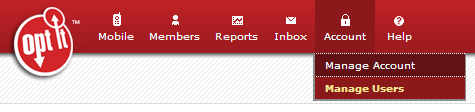
The Manage Users area allows you to add, edit or delete user accounts based on pre-defined roles. This allows you to give access to different people inside your organization and provide them with access to different areas of the account.
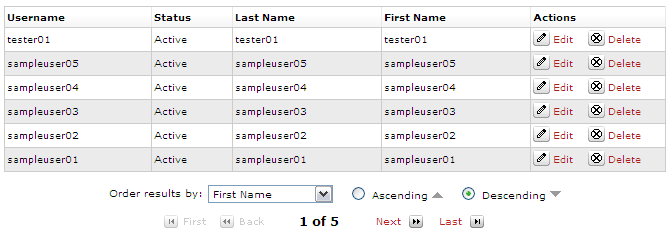
By selecting Add User, you can begin to add users to your account. You will be prompted to select a username and ensure that it is not already being used. Once verified, you will be asked to create a password and record name information for the specified user.
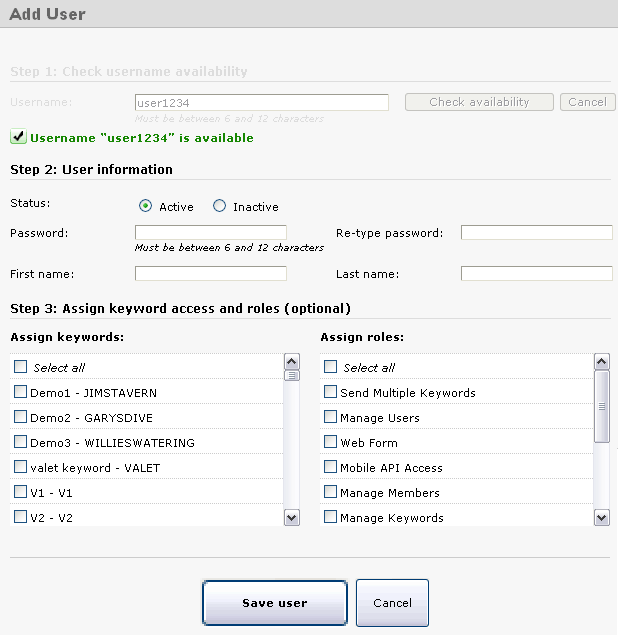
Select which keywords a user may have access to from the list on the left hand side by selecting the check boxes that apply. Assign roles to a user from the list on the right hand side by selecting the check boxes that apply. It is mandatory that each user be assigned one keyword and one role. When complete, select Save User to add the user to the system.
The user roles in the Opt It software are as follows:
Add Member - Allows a user to add a member for the specific keyword selected.
Assign Interest - Allows a user to assign an interest to one or multiple members or the specific keyword selected.
Manage Inbox - Allows a user to review, edit and delete messages in the inbox for the specific keyword selected.
Manage Keywords - Allows a user to manage the selected keyword, edit the keyword and add interests for the specific keyword selected.
Manage Users - Allows a user to manage the creation and editing of users for the specific keyword selected.
Manage Members - Allows the user to add, edit and delete members for the specific keyword selected.
Messages - Allows user to view and sort message history for the specific keyword selected.
Send Text Message - allows a user to send a text message for the specific keyword selected.
Delete an existing user from the system by selecting Delete from the Actions column. When selected, a confirmation window will appear. Upon verification, the user will be deleted from the system.
Opt It Mobile Help:
About Opt It Mobile
Keywords & Campaigns
Members & Interests
Messages
Reports & Performance
Your Account
Inbox
Widgets & Promotion
Developers & API
Additional Support
For additional support, visit our support page.
©2005-2011 Opt It, Inc. All rights reserved.